Last Updated on: 15th October 2023, 11:03 am
Web site: trumpet.com.au/index.php/products/petrosr.html
Origin:
Category: Desktop, Others
Desktop environment: CLI
Architecture: x86
Based on: Independent
Wikipedia:
Media: Install
The last version | Released: 1.01 | 2001
PetrOS – a 32-bit operating system for the PC platform, by Trumpet Software International Pty Ltd. It a small, modular, easy to use, and not resource hungry.
PETROS(r) has been created from first principles, allowing it to focus on a small size and a modular approach. It is not intended to create yet another set of instructions and syntax, rather the underlying design concept has been to create a more efficient way of performing similar tasks without the overheads of resource hungry facilities or excessive feature creep.
Some of the primary features of PETROS(r) include:
– A micro kernel of about 100K, allowing much more memory for applications.
– A full working TCP system can be acheived in approximately 200K.
– It is fast loading, fast and easy to run.
– It runs on a 486 and above level of processor.
– It has a minimum memory requirement of 2MB.
– Standard peripherals are built in.
– It is fully multi-tasking.
– It has loadable driver modules.
– It has virtual paged memory.
– It will allow continued use of superceded machine configurations.
– It contains industry standard disk stuctures and executable formats.
Possible Uses:
– POP mail server.
– SMTP mail server.
– Firesock gateway machine.
Installation Instructions:
PETROS(r) is a fully functional operating system, which replaces the functions of MS-DOS or Windows(tm). As such, it will need to install important files on your disk drives that can prevent other operating systems on the same drive from working. You should make adequate backups and emergency recovery disks before attempting to install PETROS(r) to a hard drive that is used by other operating systems.
1. Installing PETROS(r) to run from the DOS prompt.
In order to coexist with other operating systems, PETROS(r) can be started from MS-DOS (native DOS, not a DOS box). If you are in Windows 9x, restart your computer MS-DOS mode. Create a directory (usually “petros”) to save the PETROS(r) files in and use the -noboot option:
C:\>md petros
C:\>cd petros
C:\petros>a:demo.exe -noboot
Once installed, start PETROS(r) from the DOS prompt by typing “pm”:
C:\>pm
PETROS(r) will start up and locate the drives and current directory.
2. Installing on a Floppy Disk.
To install PETROS(r) on a floppy disk, first insert a blank formatted disk in the drive. Copy the file “demo.exe” to a temporary directory on your hard drive and then type “demo.exe a: -boot”:
C:\temp>copy a:demo.exe
1 file(s) copied.
C:\temp>demo a: -boot
After the installation has completed successfully, leave the disk in the drive and reboot the system. PETROS(r) will now boot and you will be able to operate from the floppy drive.
3. Installing to a hard drive.
IMPORTANT – The PETROS(r) installer will overwrite any DOS or Windows boot sector with a PETROS(r) boot sector. Make sure you prepare a recovery disk to reinstate the DOS or Windows boot sector. SHOULD THE INSTALL PROCESS FAIL OR FOR SOME REASON PETROS(r) WILL NOT BOOT, YOUR DRIVE MAY BE LEFT INOPERABLE.
NOTE: If you require a multi-boot system we suggest that you install PETROS(r) on a fresh MS-DOS drive partition prepared using fdisk. Only primary partitions can be made bootable. Fdisk can be used to select between different bootable partitions. Programs like Partition Magic can assist in setting up your partitions to be used as a multiple boot system.
To install PETROS(r) to the hard drive, run the install program from the floppy drive:
C:\>a:
A:\>demo c: -boot
Fdisk can now be used to make sure the PETROS(r) drive is the active partition to run PETROS(r) remove the floppy from the drive and reboot your machine.

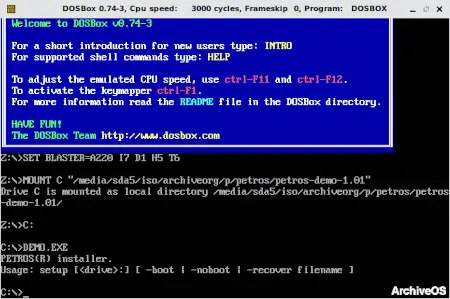
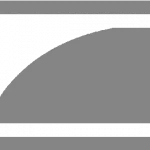

I used Petros to try it out, but could not do anything useful with it.